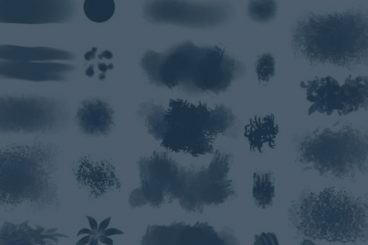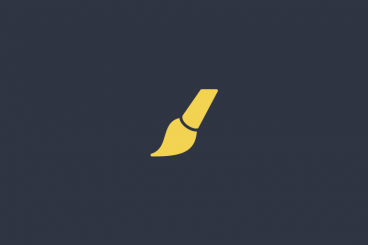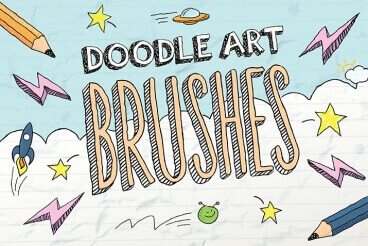Photoshop Brushes
Photoshop brushes are a great way to save time and create stunning digital artwork by using a pre-built set of graphics and elements.
There are thousands of Photoshop brushes that can help you create more polished and engaging graphic art. This series collects some of the best Photoshop Brushes and explains how to use them.
Latest Photoshop Brushe Articles
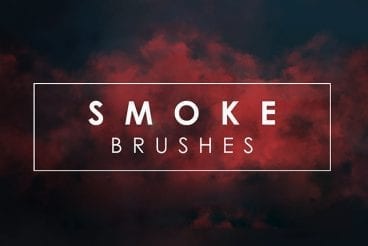
16 Oct 2023
30+ Best Photoshop Smoke Brushes
Have you ever wondered how designers create those beautiful smoke effects in posters and photo manipulations? Well, all you need is a quality Photoshop smoke brush and you can create those same effects all by yourself.
A smoke brush can be quite useful on many different occasions, whether it’s for adding a bit of artificial smoke to a cup of coffee, creating a fog-like effect, or adding a stylish fading effect for a poster.
We browsed the web and handpicked a collection of the best Photoshop smoke brushes you can use to create all kinds of smoke effects. These will be great additions to your arsenal of graphic elements.
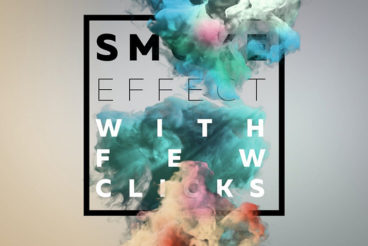
23 Aug 2023
45+ Best Photoshop Layer Styles in 2024 (Free & Premium)
Today, we’re bringing you a collection of Photoshop layer styles you can use to transform your ordinary text, shapes, and logos into creative designs.
Whether you want to add a modern glitch effect to your poster titles or give a retro look to your logo designs, Photoshop layer styles can help you create beautiful designs almost instantly without any effort.
All you have to do is download the PSD file that already contains the layer styles and effects, edit the text layer, and enter your own titles or headings. Or use the ASL file to create your own styles. It usually takes hours upon hours to create such effects but with Photoshop layer styles it only takes a few clicks.
We’ve handpicked a few premium and free Photoshop layer styles you can experiment with. Have a look.
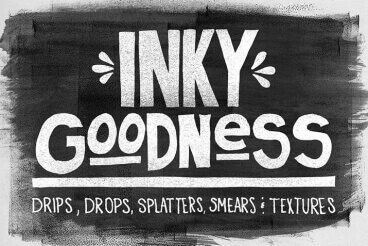
25 Jul 2023
30+ Brushes and Images for Creating Grungy Edges
Creating complex edges manually in Photoshop can be an arduous task. Fortunately, there are tons of free brushes and images online that will make this process a breeze.
Giving your design a unique edge can go a long way towards framing the rest of the graphic, and creating an effect that stands out.
If you’re going “grungy”, try to make sure that this effect extends across every part of your image.
Keep reading to see our collection of 20 brushes and images with torn, burned and grungy edges!
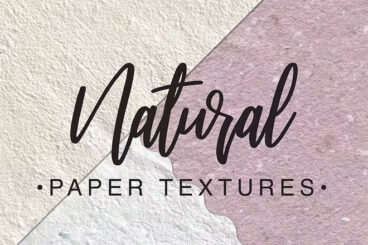
5 May 2023
20+ Best Photoshop Textures (Free & Pro)
Textures are a key ingredient used in all designs to add depth and realism to digital artworks. And today, we have the perfect collection of Photoshop textures you can use to achieve that goal.
Whether you’re working on a digital painting, a background for a website, or a cool photo manipulation, using the right textures will always bring out the best features of your designs. Textures can instantly transform your ordinary designs into a masterpiece as well.
For this collection, we gathered a variety of textures for you. There are all kinds of textures from weathered vintage wall textures to creative watercolor textures and so much more.
Grab a few of these Photoshop textures and start experimenting with new designs.
Are you using brushes in Adobe Photoshop?
Brushes are a powerful tool that allows you to create stunning digital artwork with preset graphics and elements. While Photoshop comes with a standard set of brushes, there are thousands more than you can download and use to create more polished and engaging art.
What are Photoshop Brushes?
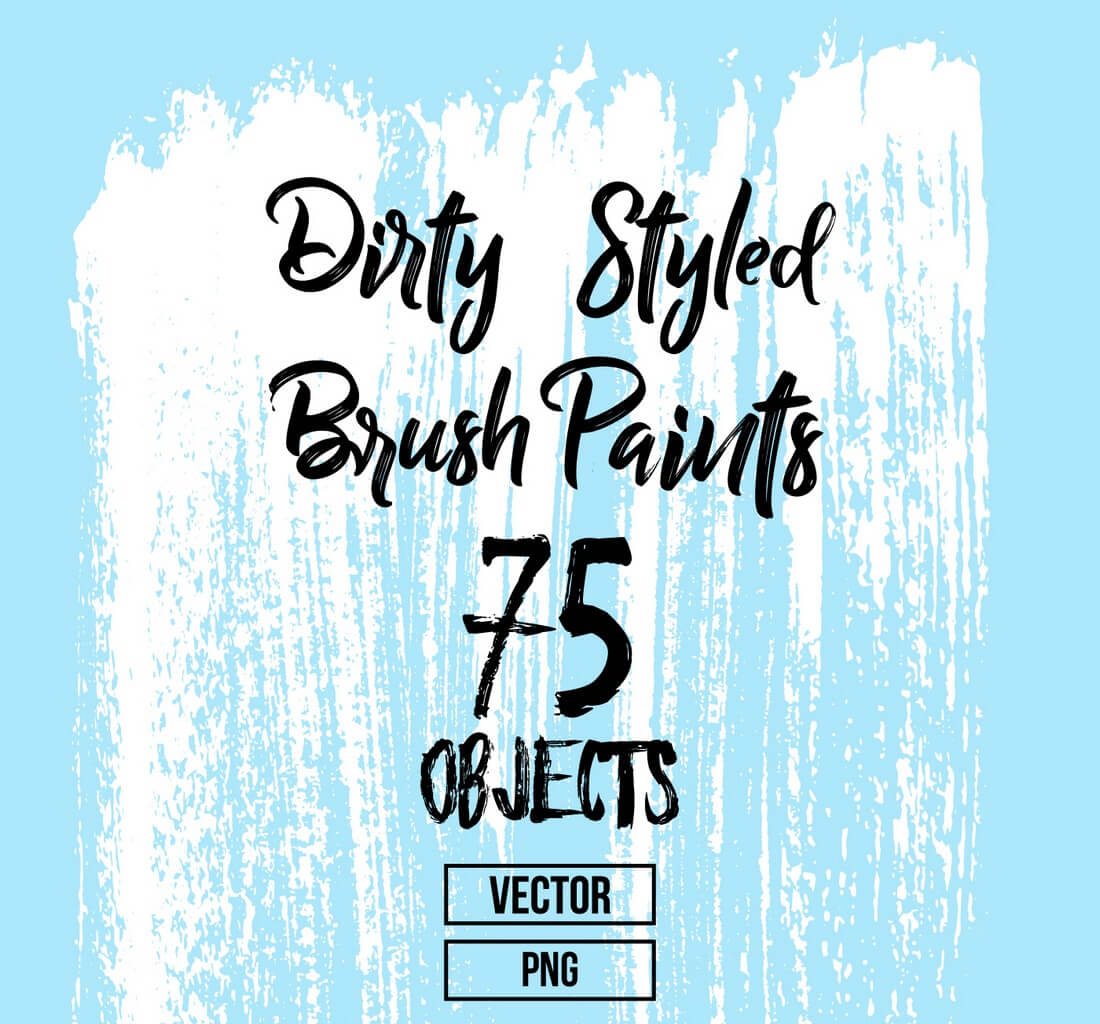
Photoshop brushes are a tool that can help you create rich artwork quickly. Brushes save time and effort in Photoshop because you don’t have to draw every design element individually.
As described by Adobe:
A preset brush is a saved brush tip with defined characteristics, such as size, shape, and hardness. You can save preset brushes with the characteristics you use often. You can also save tool presets for the Brush tool that you can select from the Tool Preset menu in the options bar.
You can do almost anything with a Photoshop brush, from drawing something completely from scratch to using brushes to touch up an image or create a detailed effect that’s part of a larger design.
How to Install Photoshop Brushes: 3 Quick Steps
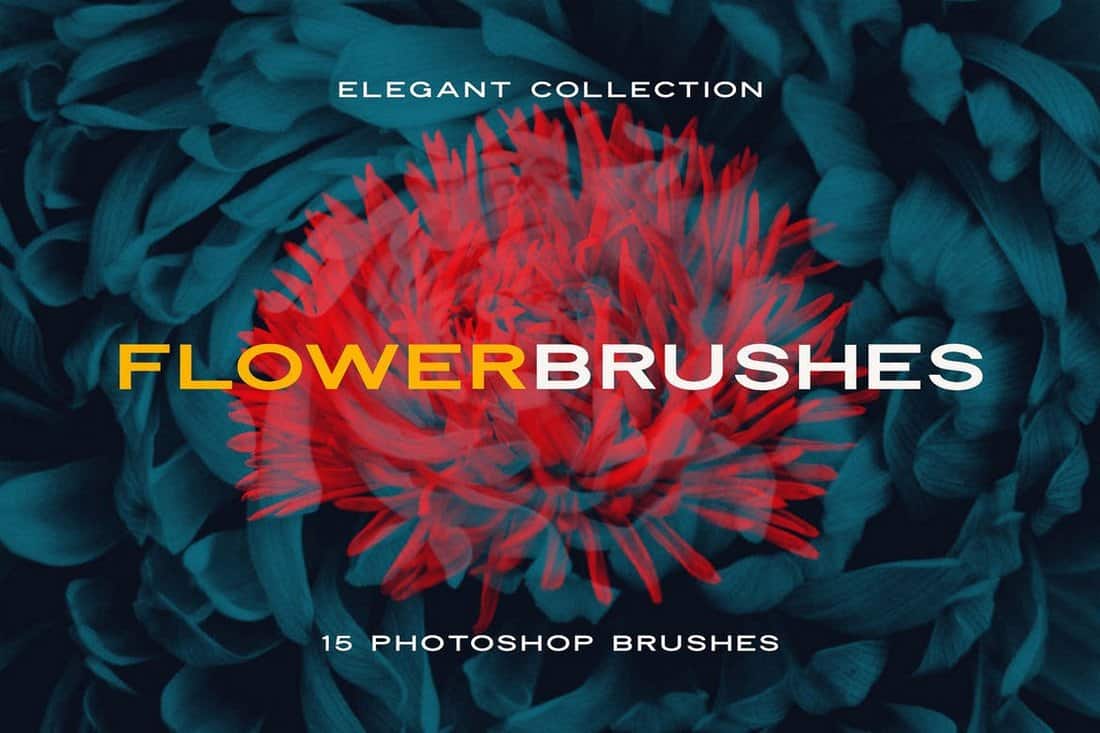
Photoshop brushes are located in the Preset Manager and come as .abr files. You can download and install a brush in less than a minute. (Seriously!)
- Select the file to install and unzip it. SavePut the file in a location with other brushes. By default, these files are located in the Photoshop folder, then Presets, then Brushes.
- Open Adobe Photoshop and add brushes using the Edit menu, then click on Presets and Preset Manager.
- Click “Load” and navigate to the new brushes and open.
3 Tips for Using Photoshop Brushes
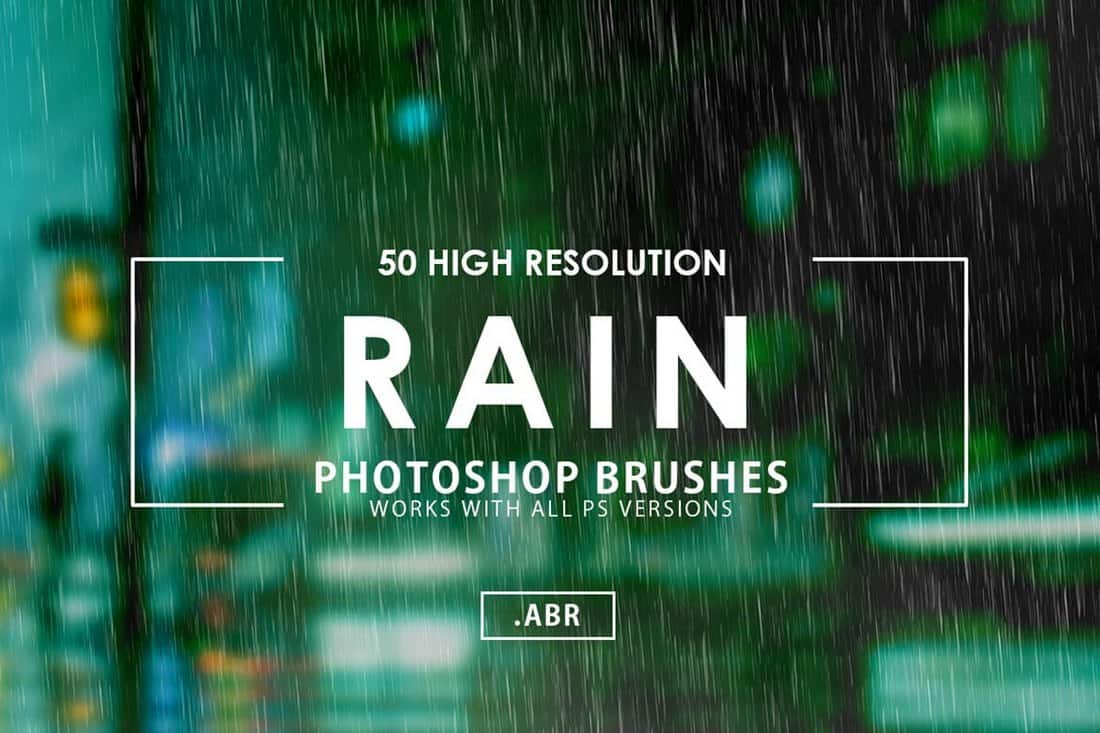
While brushes come with a basic look and style, Photoshop allows you to make adjustments so you get just the right design with every brush stroke.
- Set options to fit the design: Adjust diameter of the brush, use a sample size and adjust the hardness of the brush shape.
- Browse our collections of Photoshop brushes (below) or search for your own to help speed up projects.
- Manage brushes by dragging and dropping them into groups. This will make finding your favorite tools a lot easier (and quicker).